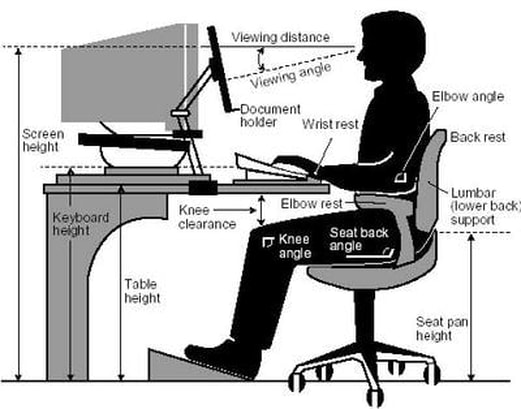5 Ways To Make Your Office Or Home Desk More Ergonomic
Most of us have to sit behind a desk for hours at a time and the most common complaints we all say are
This is not an exhaustive list but it is a good place to start
the main things we're going to cover today how to
- My shoulders are always tight
- My low back is achey
- My upper back burns
- I get headaches more than once a month
This is not an exhaustive list but it is a good place to start
the main things we're going to cover today how to
- set up your chair
- set up your desk
- set up your monitor
- how to setup your keyboard
- and how often to break when sitting at a desk or working from home
- and if you listen to the end we will even have some pointers for people who only have a laptop
step 1 setting up your chairwhen choosing a chair,
choose a chair that supports as much of your back as you can it should be very comfortable and allow you to adjust the height of it and also rest your feet flat on the floor, or on a foot rest Set your chair up so that when you place your hands on your desk your elbows are approximately 90 degrees When working you want your thighs to be parallel to the ground. if your chair is too high to do this reduce the height of your desk or use a foot rest or small box to help prop them up Step 2 setting up your deskplace your mouse within easy reach and on the same surface as your keyboard.
Move your keyboard close to the edge of the desk but when using it keep your wrist straight and your upper arms close to your body. Your hands should be at, or slightly below the level of your elbows. You will probably need to pull your chair in close to the desk as most people need about 2 to five fingers width between the stomach and the desk Under the desk make sure there's clearance for your knees, thighs and feet. If the desk is too low it can't be adjusted place steady boards or blocks under the desk legs to raise it up. if the desk is too high and can't be adjusted raise your chair and then use a foot rests to support your feet is needed don't store items under the desk |
step 3 commonly used objects on your desk

keep objects that you use all the time such as your
if you are frequently talking on the phone and
- telephone
- your stapler and
- your printed materials
if you are frequently talking on the phone and
- typing or
- writing at the same time
4 setting up your monitor
Start by placing your main monitor directly in front of you at about an arms length away
You should be able to touch it with your middle knuckle when you are sitting back in the chair .
If you are a touch-typer raise the monitor so that the top of the monitor is slightly above your eyebrow level but if you are a non touch-typer or are constantly looking at your keyboard Lower the monitor at or just below eyebrow level .
the monitor should be sit directly behind your keyboard
if you wear bifocals lower the monitor an extra 3 to 8 centimetres for more comfortable viewing when setting up the monitor
make sure to not have bright light directly behind your monitor as this will increase the strain on your eyes.
make sure it's to the side or behind you
if you have a second monitor place it off to the side of the first monitor when you extending the screen
The main monitor should be where you do most of your work and the second monitor should be for holding documents or things you quickly glance at .
if you also use a document Holder place this to the other side of the main monitor
You should be doing the majority of your work on the monitor directly in front of you so that your head is not placed into a awkward position for long periods of time .
You should be able to touch it with your middle knuckle when you are sitting back in the chair .
If you are a touch-typer raise the monitor so that the top of the monitor is slightly above your eyebrow level but if you are a non touch-typer or are constantly looking at your keyboard Lower the monitor at or just below eyebrow level .
the monitor should be sit directly behind your keyboard
if you wear bifocals lower the monitor an extra 3 to 8 centimetres for more comfortable viewing when setting up the monitor
make sure to not have bright light directly behind your monitor as this will increase the strain on your eyes.
make sure it's to the side or behind you
if you have a second monitor place it off to the side of the first monitor when you extending the screen
The main monitor should be where you do most of your work and the second monitor should be for holding documents or things you quickly glance at .
if you also use a document Holder place this to the other side of the main monitor
You should be doing the majority of your work on the monitor directly in front of you so that your head is not placed into a awkward position for long periods of time .
If you are suffering from neck pain, headaches, pins and needles or tingling, first read our tips for neck pain page if symptoms continue please call our practice for some direction.
More reading:
- Schedule a physiotherapy (physio) appointment here
- Consider using acupuncture/dryneedling here
- Book in for a massage here
- Find out more about pilates (rehabilitation exercise) here
More reading:
- Tips to Maintain Good Posture. Retrieved from http://www.acatoday.org/content_css.cfm?CID=3124
- Posture for a Healthy Back. Retrieved from http://my.clevelandclinic.org/healthy_living/back_health/hic_posture_for_a_healthy_back.aspx